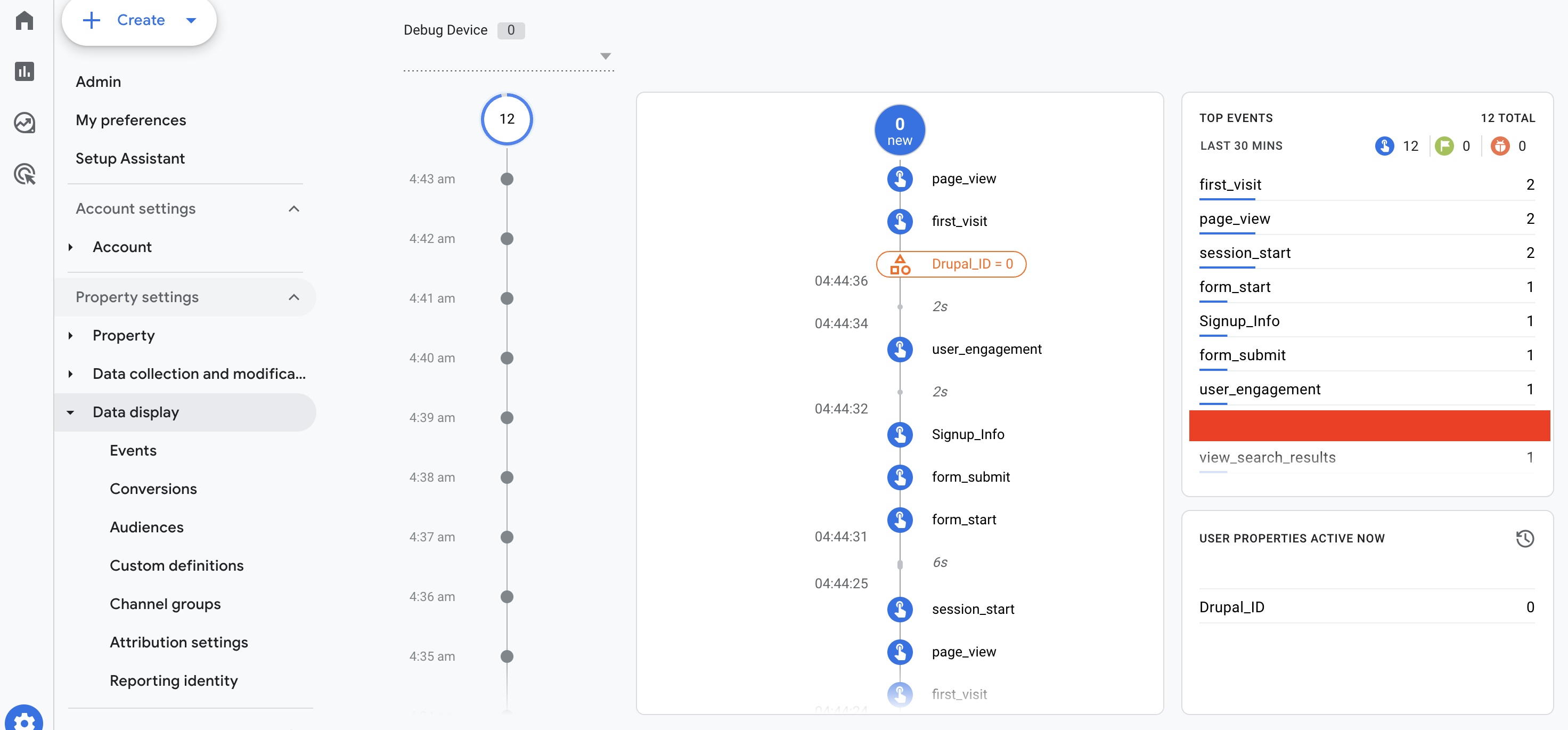This post offers a fundamental guide for developers to examine and assess their settings in Google Tag Manager (GTM) and Google Analytics (GA) before implementing any new modifications. Throughout the discussion, we will utilize Chrome as the primary browser for the debugging process.
Instructions
- Install Tag Assistant Companion extension.
- In GTM, add new tags/triggers/variables , then click preview button.

- In the new tab, add the site domain, then click connect
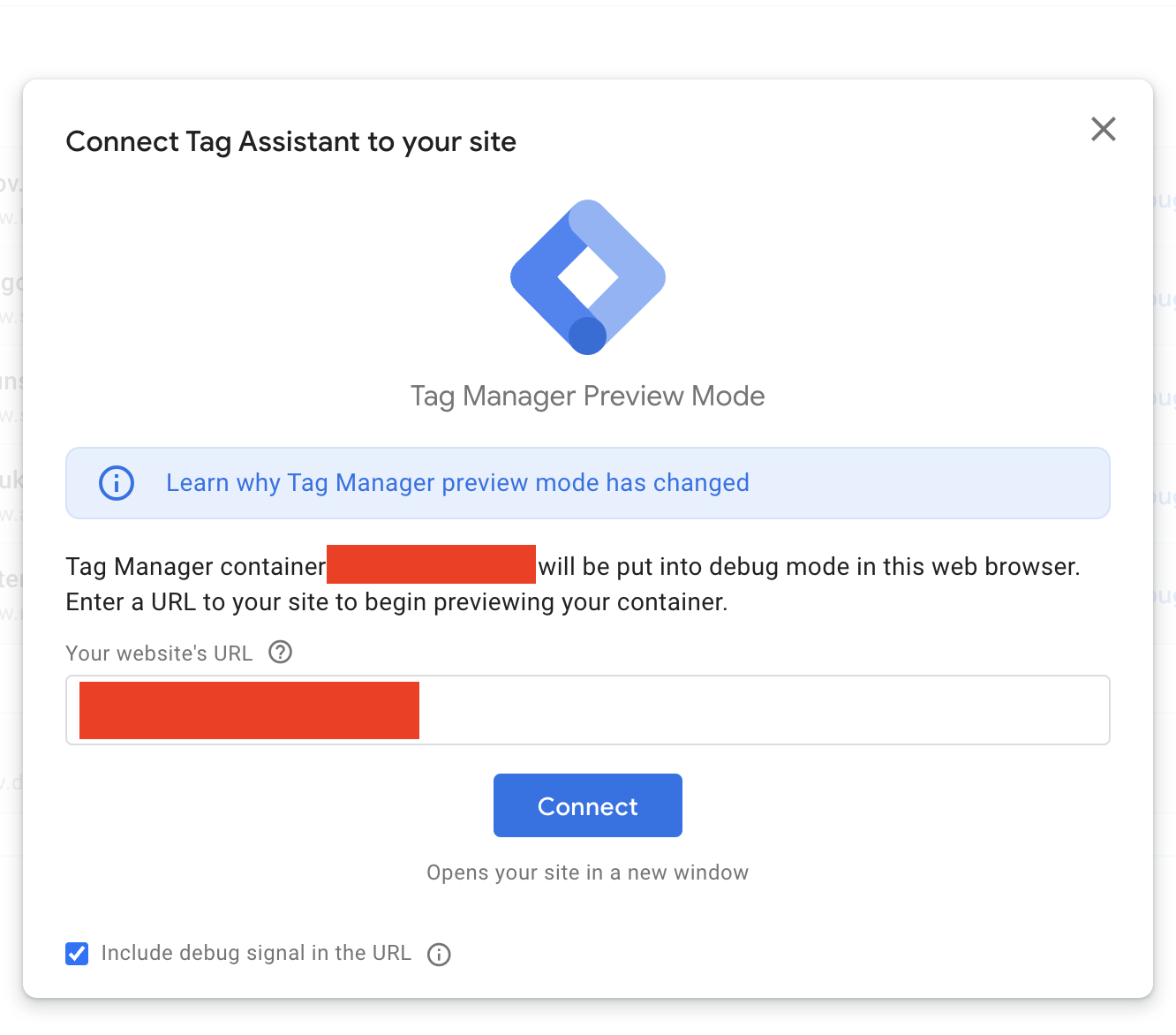
- Inspect and see if the new tags have been fired correctly.
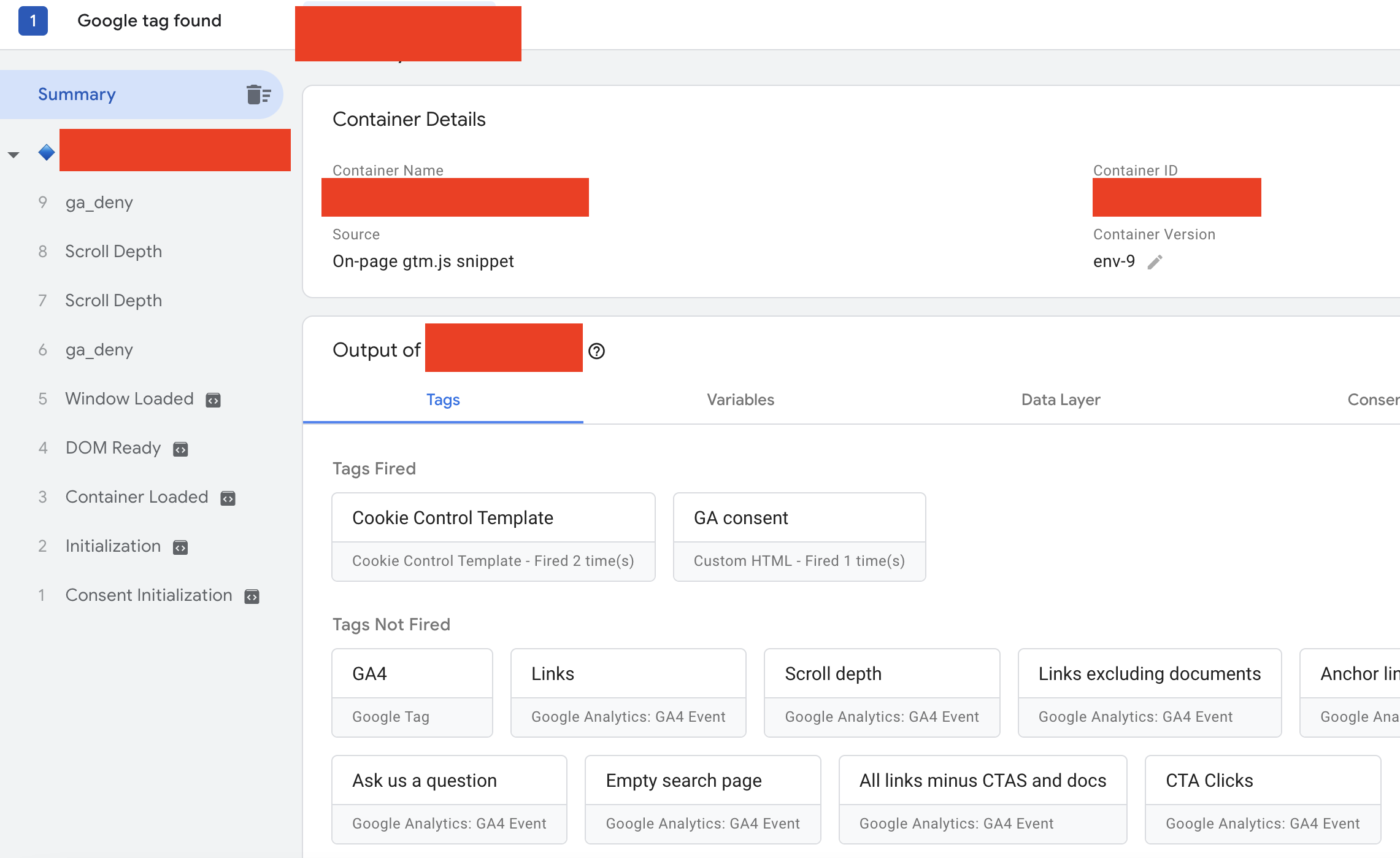
- From GA, enable the debug mode: GA4 > Admin > DebugView
- Wait a few minutes and see if the data has come through.