First of all, you need to install LocalGov Publications module.
Step 1. Go to extends /admin/modules.
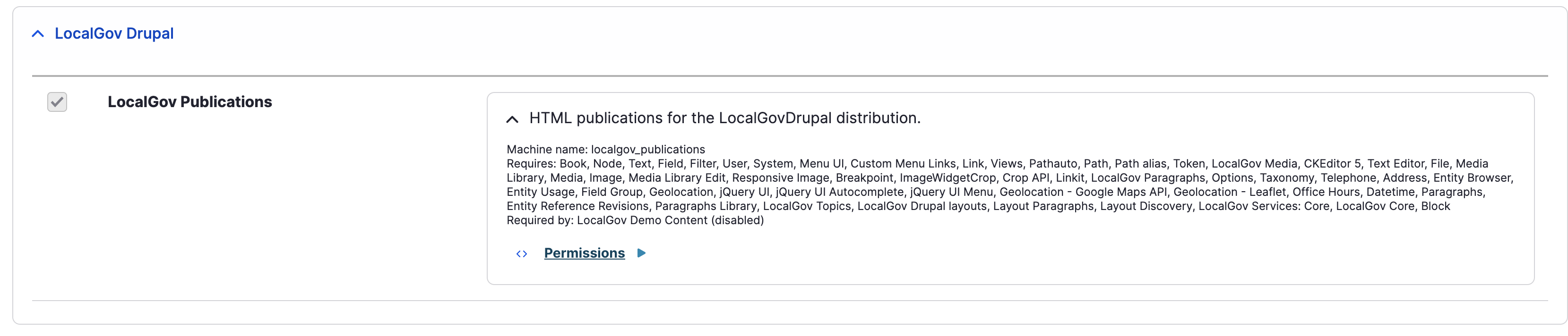
Step 2. Adding LocalGov Publications blocks to the content region:
- Publications page header block
- Contents (represents navigation of related publications)
- Publications table of content blocks (represents navigation inside the publication)
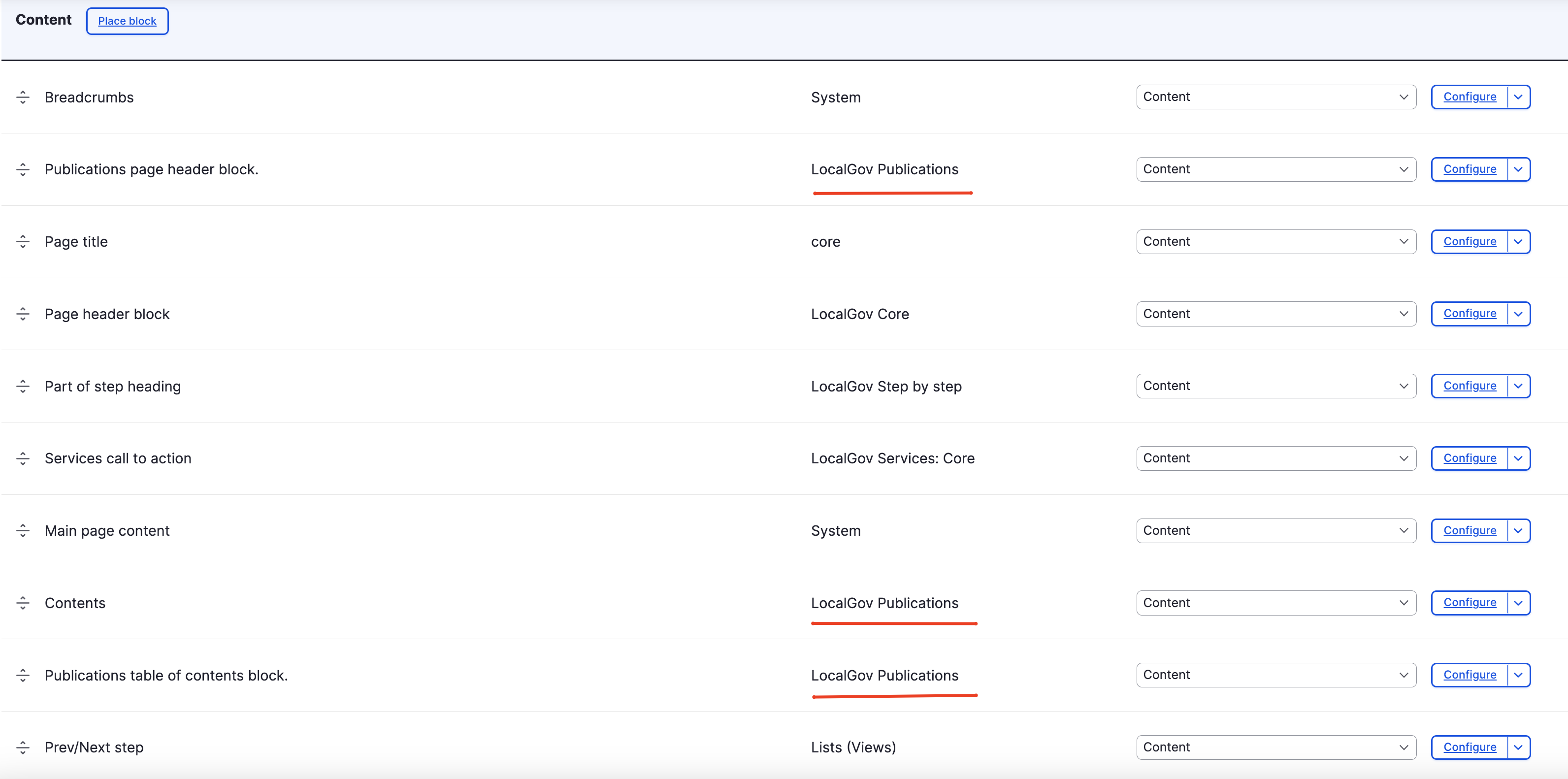
Step 3. Publication page content type has to be created first.
For the first created publication choose publication outline - Create a new publication.
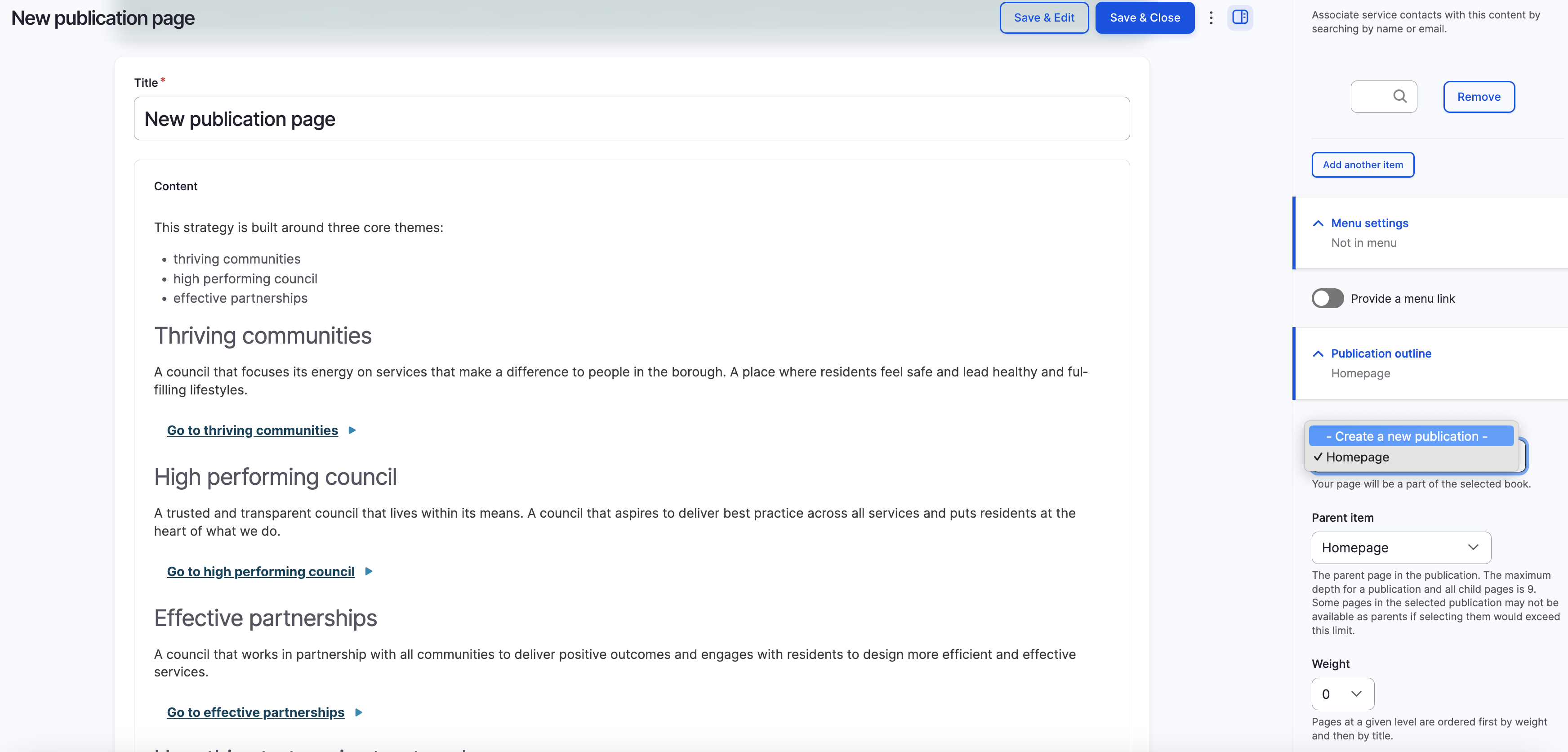
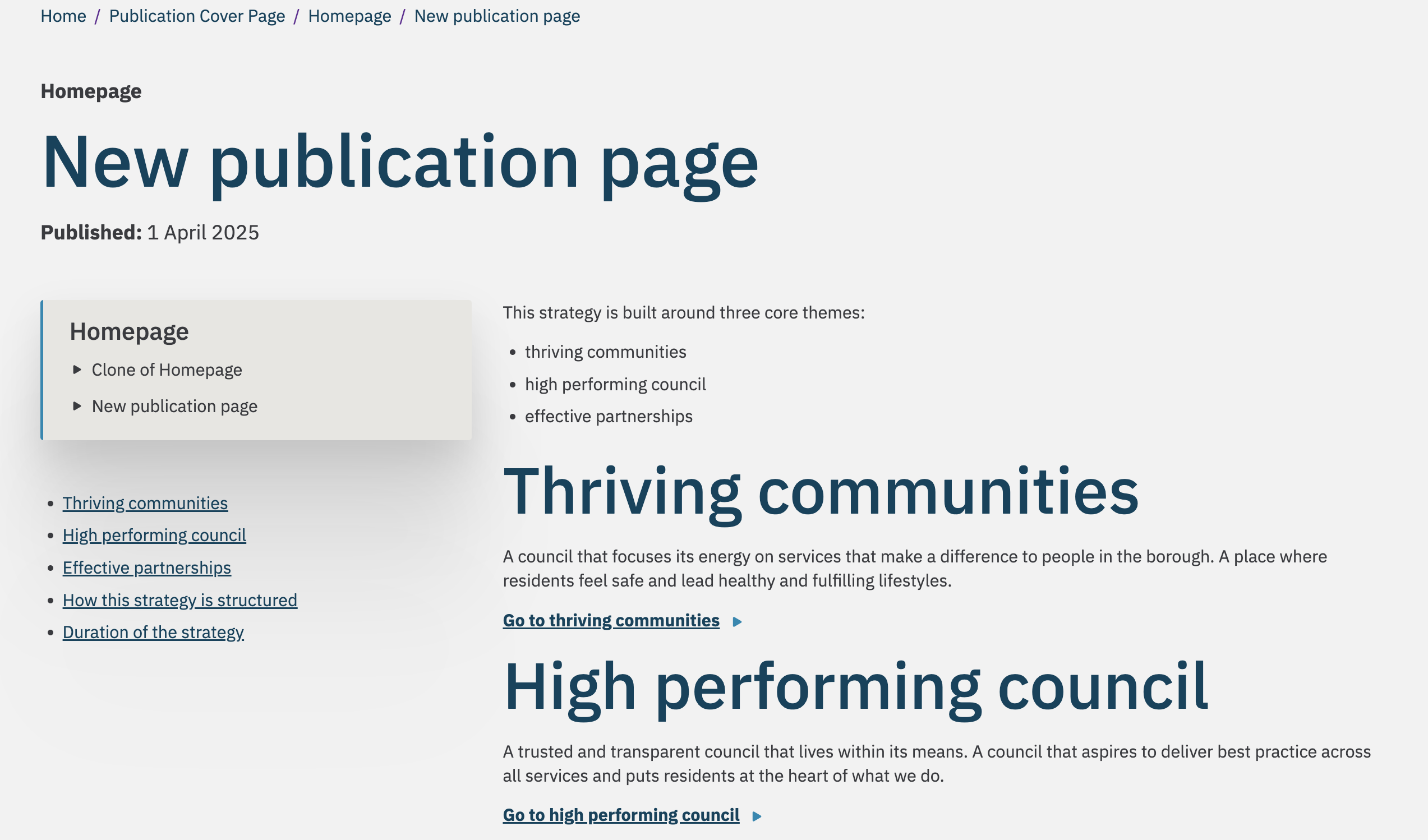
Step 4. Create Publication cover page (same logic for Book outline):
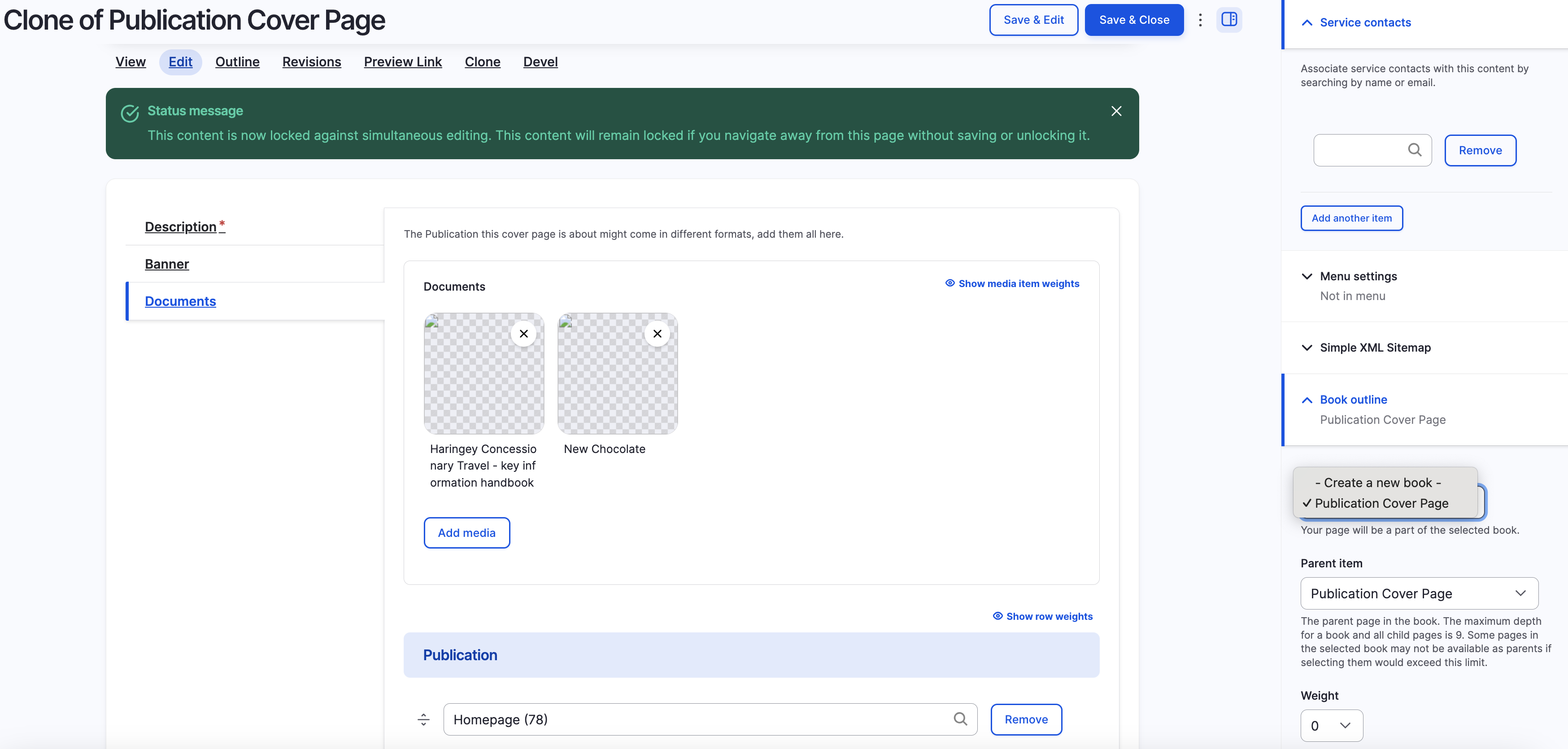
The publication cover page may include documents and publications (which must be themed separately).
On one project, we have used Media: Document Real name + Filesize extra field.
Each content type depends on the number of related publications and will include prev/next navigation at the bottom of the content. The position of the block could be changed in the Content region. The template is located in (localgov_base/components/prev-next), though it can't be redefined easily.
Worth mentioning that the default position of navigation is at the top of the content. If you need to place on the left or the right, extra theming is required.